▫️Custom Photo Mode Expressions
(Thanks to glory-ride for showing me how to do this <3) This tutorial will teach you how to create your own photo mode expression mod by making your selection from an NPC's.
Contents
Step 1: Locate the right file
female
base\animations\ui\photomode\photomode_female_facial.anims
male
base\animations\ui\photomode\photomode_male_facial.anims
Step 2: Replace the file with the one you want
NPC animation files live underbase\animations\facial\and end in .anims. You can pick any of them, regardless of gender.Replace the player file with the one you've selected.Example:Copy base\animations\facial\main_characters\rogue\rogue_facial_idle_poses.anims to base\animations\ui\photomode\photomode_female_facial.anims
Step 3: Pick the expressions you want
You can select a total of 12 expressions from the NPC's anim file. You do this by changing their names to the ones the photo mode will look for (in scroll order):
1.facial_neutral
2.facial_charming
3.facial_furious
4.facial_bored
5.facial_pissed
6.facial_pleased
7.facial_disgusted
8.facial_happy
9.facial_scared
10.facial_surprised
11.facial_sadness
12.facial_whistling
Do this by opening the file (photomode_female_facial.anims or photomode_male_facial.anims that you replaced with the NPC of your choice) in WolvenKit (or 010 if you know how to use it). Find the animation you want to use* and change its name.
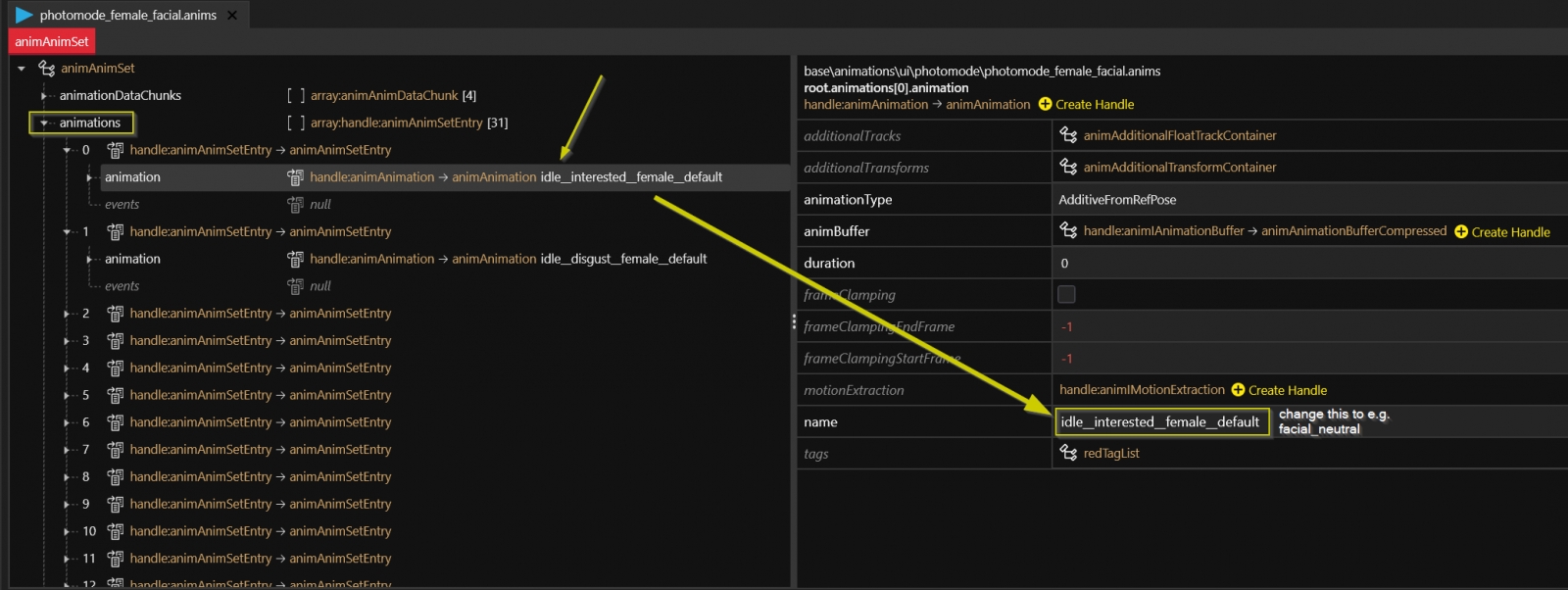
Rinse and repeat until you're done.Save the file, pack the project, and start the game - voila, you now have custom expressions.* As for which expressions you want to use, you'll have to try them one by one. The reference section contains pictures that I made for myself, feel free to add to them!
References
photomode_johnny_facialjohnny__facial_idle_posesrogue_facial_idle_posesevelyn_facial_idle_posesgeneric_average_female_facial_idle_posespanam_facial_idle_poses
Last updated